

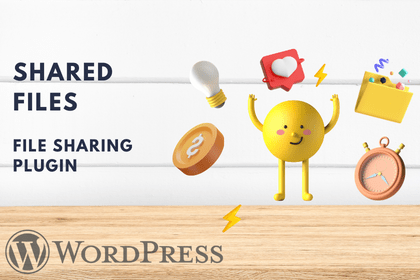
Do you often get confused about a bunch of files you have on your computer? You definitely want to categorize them and keep them neatly somewhere. Let’s see how a small business owner Tom Brown has solved this problem.
It all started when Tom was a master’s student at Stanford University. He was studying at the department of “Business Management”. Like every student, Tom had a lot of files on his computer. It was time to write a thesis paper which demanded a lot of hard work, as well as, technical support. Besides, Tom often worked in a team for assignments. So they all needed a portal where they could easily manage their files, share them with each other, and take other necessary actions.
As a teenage boy, Tom had a strong passion for WordPress plugins. He would enter the WordPress plugin repository and analyze the plugins for hours. Now, it was time to make use of the plugins he had reviewed a long time ago.
Tom and his groupmates found file manager plugins to classify their files and make their work easier. However, they were not beneficial to them as they didn’t have all the features the team needed. So, a few months ago Tom came across the same problem. As he is running a travel agency he has a lot of files of different types and he needs to store them. Being familiar with WordPress Tom again reviewed some file manager and file-sharing plugins. He found the plugin that he is using even today.
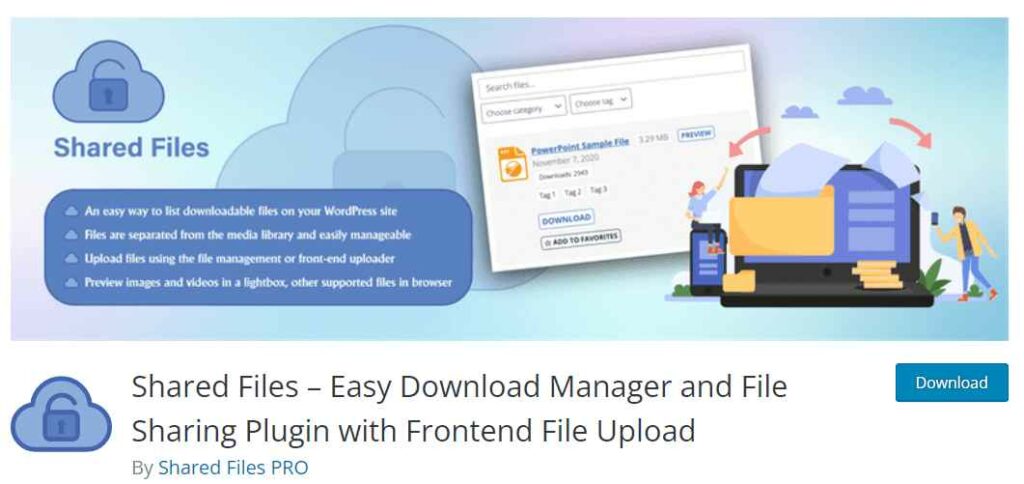
The Shared Files was the plugin that helped Tom to get out of the mess that had been torturing him for years. So, how it all happened? Let’s understand what the Shared Files plugin is in order to see how it helped him. The Shared Files plugin is a download manager. It can help you easily and quickly manage and list downloaded files on your website. All you need to do is to add the files using file manager. So did Tom. However, let’s point out the steps he took to solve his problem.
First, Tom installed the Shared Files plugin. There are two options to do it.
To install the free version of the plugin you need to follow these steps:
To install the Pro version of the Shared Files plugin you should repeat the following actions:
As Tom is working he bought the Pro version of the plugin to get full access to its amazing features. Let’s what which features helped him work with his files easier.
After activating the Shared Files Tom Brown started to look at the interface of the plugin to understand how he is going to use it. He started by adding files in the “File Management” Section. He could do the following actions:
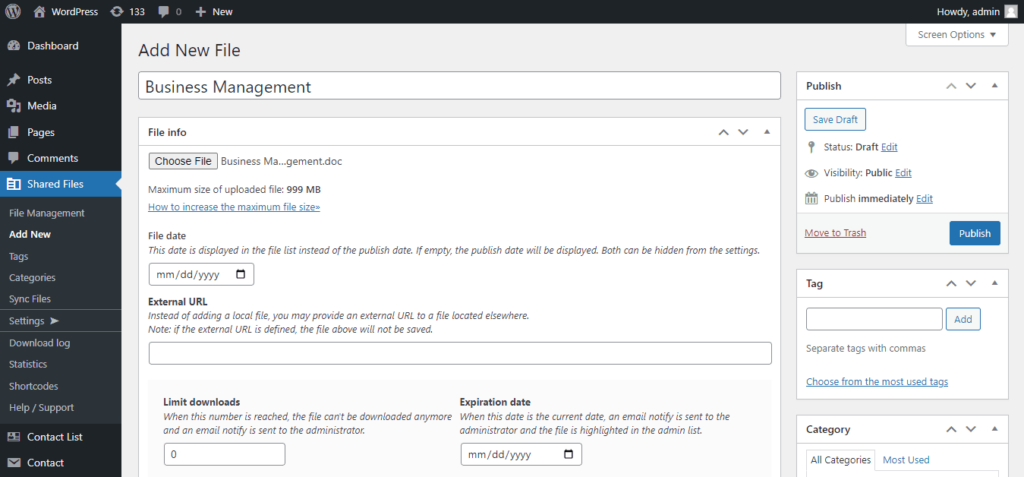
Tom could also limit access to the users. Besides, there was an option to notify the team when some new files were downloaded.
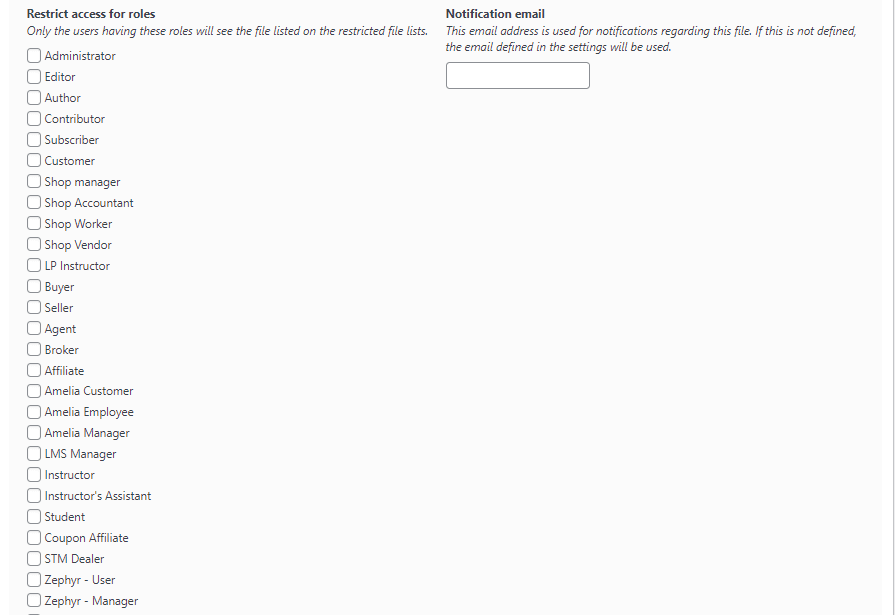
After adding all the necessary files he needed to work with Tom could see them all on his dashboard.
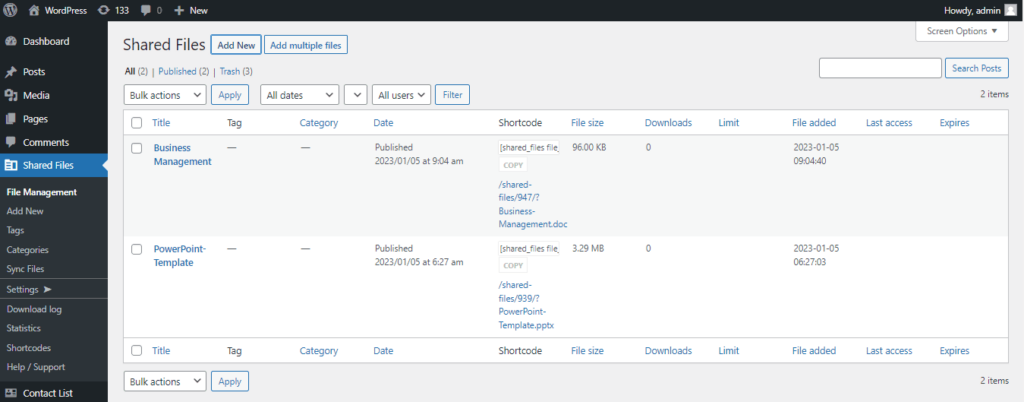
When Tom had all the files on his dashboard he had the chance to insert the shortcode of the file to see it as a post.
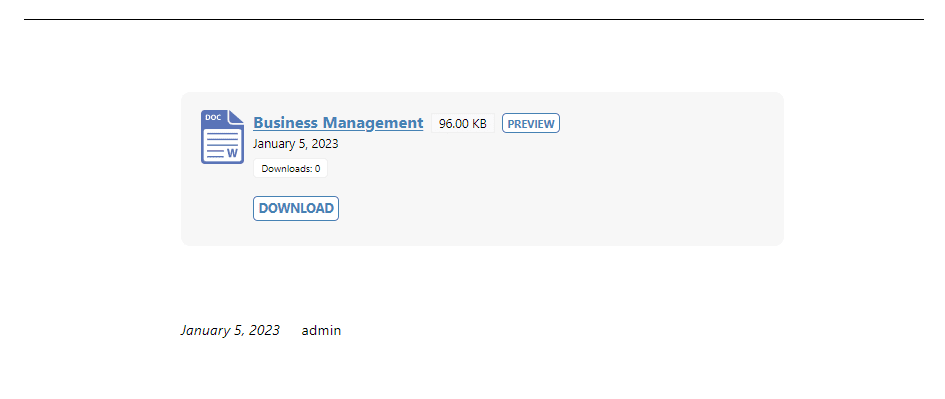
Tom and his teammates could preview the file and take some other useful actions thanks to the Shared Files WordPress file-sharing plugin.
As you already know Shared Files WordPress plugin helps users and visitor upload their own files. The plugin is super easy to use as it is not complex but at the same time, the Shared Files plugin is scalable for a large group of files. This is what Tom and his team needed to work together.
So, what could Tom and his friends do while working in a group? They could easily do a quick search targeting file names and descriptions. Besides they did the following:
Besides the above-mentioned features, there are some more that were beneficial to Tom and his teammates. For instance, the file manager enabled the administrators to upload files using File Transfer Protocol (FTP). They could do it using a single-file or multi-file uploader. Besides, the Shared Files plugin served as an alternative to the WordPress media library. They could easily separate files from the media library. The Shared Files plugin allowed them to upload any type of file. It could be in PDF, Word, XLS, and other file formats. Moreover, they were able to share folders of downloadable files using Google Drive, or Dropbox.
So, the file and folder-sharing feature and uploading any file types of documents were probably the most important to the team. However, they made use of almost all the features.
As we already said Tom had access to the Pro version of the Shared Files plugin. So there were some more features he could use.
The Shared Files Pro has a lot of features that anyone can make use of. The features of the Pro version of the Shared Files WordPress plugin that Tom and his teammates need are the following:
Besides the above-mentioned features, the team used some more useful features. For example, they received email notifications when new files were downloaded. What’s more, they could sort documents into different categories, and add a file to any of their posts using a simple shortcode.
The files that the team worked with were password protected. Besides, the categories of the files were also password protected.
Today Tom Brown and his team can use some more features of the Pro version of the Shared Files WordPress plugin. Those features include the following:
In addition, the logged-in user has the opportunity to upload files, and they will be seen only by the administrator and the user. The logged-in user will see only his or her files and the files that the administrator of the website has added for him or her. Using all these features will enable file hosting for clients. We have already mentioned the wait countdown page. The important thing is that all the links that have been downloaded can be redirected to one downloaded page. This includes a countdown timer, automatic file upload, as well as other content.
After getting acquainted with all these amazing features you would probably like to know the price of the plans that the Shared Files plugin offers you.
The Shared Files plugin has a free plan and some annual, lifetime as well as monthly paid plans. The price for the annual paid plans is the following:
Tom Brown preferred the Business plan to make use of all the features of the plugin as it is the best file-sharing plugin in the market.
So, the Shared Files file sharing plugin helped a businessman to effectively work with a lot of files by managing them quickly and easily. The Shared Files WordPress plugin greatly helped Tom and his team to deal with the problems they had faced before. As you saw it is a super useful plugin with a lot of features. Both the free and the pro versions have features you will definitely make use of. You can share files, and folders, upload them in any format, and so on.
The Shared Files plugin will notify your employees when some new files are downloaded. It has a bunch of options that will make your business grow and boost your productivity.